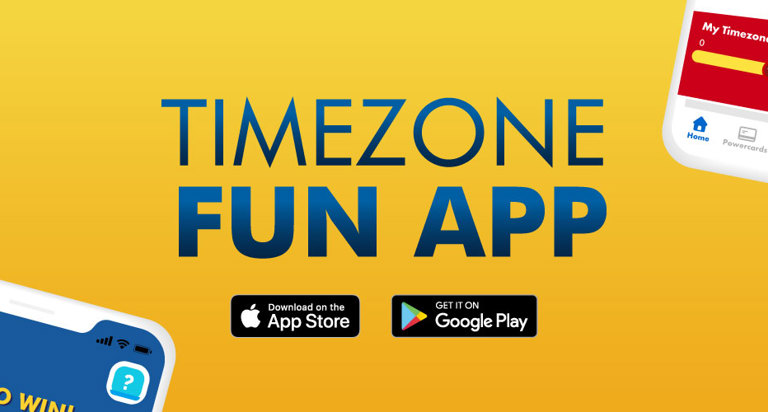
Power Up your Timezone experience with the Timezone Fun App! Our Reload feature allows you to load up your Powercard anytime and anywhere, on the go. You can also keep track of your rewards and receive member benefits all in one place. What's more? Play and win prizes for more Fun! Download the Timezone Fun App today! Available for both iOS and Android.
In order to receive your $10 sign up bonus, please ensure you've completed your profile and downloaded the Timezone Fun App. You will then be awarded a FREE $10 game credit voucher to redeem. See steps below on how to receive your $10 sign up bonus:
Terms and Conditions
As we have upgraded our member portal, you will need to sign up for a new account using your current registered email or mobile number. This is to ensure that your Powercard details are linked to the Timezone Fun App.
Timezone Fun app gives you the ability to reload your Powercards, receive e-vouchers for reward benefits, view and track all your Powercards, play and win prizes and receive offers and special deals directly on your mobile device. Once you've installed the Timezone Fun app, you'll also have the ability to receive notifications for exclusive deals and explore our venue locations.
Download the Timezone Fun app on your Apple iOS device from the Apple App Store or on your Android device from Google Play. Our Mobile App is completely free to download and install.
Timezone Fun app is supported on the following platforms:
iOS 11 or above.
Android OS 7.0 and above.
As our app has AR (augmented reality) functionality for one of its games, here is the list of ARCore supported devices for reference: https://developers.google.com/ar/devices
We love to hear your feedback! You can use the Contact us section in the app or fill-up the form here and selecting "Fun App or Guest Portal" as the Subject of Enquiry.
If your Timezone Fun app is no longer working, you may be using an outdated version that is no longer supported. Please download the latest version from App Store or Google Play by searching for the app by name and clicking on update.
Timezone Fun App uses global online payment providers which are certified with level one PCI DSS compliance, the highest level of encryption available. This ensures that all payment data is safeguarded. For authentication, Timezone has implemented multi-factor authentication (MFA) that requires a user to provide two or more verification factors to gain access to the application. This is used to protect and secure user data.
Yes! You can be signed in to your Timezone Fun app account on more than one device at the same time.
Please check if your credit card has been charged. If it has, please contact us and we will assist you as soon as possible.
Ensure that your Fun Account is secure as all in-app card reloads are non-refundable and non-transferable to another Powercard.
Yes! Your online reload will be added to your Powercard instantaneously and you can enjoy playing your favourite games right away.
In the Timezone Fun App, click on the Reload tab. Toggle the top list to select the Powercard you want to reload. View all the reload offers available and select the Powercard you want and proceed with the payment process.
Yes! Your new balance will be updated, and you will also be able to check your balance in a venue by tapping your Powercard at a check balance station, at a kiosk or asking our team to check your balance.
Ensure that you have registered your new app account with the same email or mobile number with which your Powercards were previously registered. Once this is done, you will find all your registered Powercards in your app.
Balances may take some time to appear in the app. If it does not reflect after 24 hours, please contact us, and we will assist you as soon as possible.
If you receive an error message, try to enter the Powercard number and CVV again, manually. If the error persists, please contact us, and we will help you resolve the issue as soon as possible.
Using the Timezone Fun App, click the Powercards tab at the bottom of the screen and navigate to the right where you can see "+ Add a Powercard" you can allow the camera function to scan your card number automatically. You will have to enter your CVV number and add a nickname for the Powercard manually.
Checking your Powercard balance is quick and easy! Sign in to your Timezone account, go to the Powercard section and select the card you wish to view the balance on. Swipe right/left to switch between Powercards.
Birthday rewards are sent via email, ensure that are opted in to marketing communications so you receive your birthday voucher. You can check if you've opted in by logging into your Fun account on the Guest Portal and clicking on Account > Manage my Preferences. Ensure you're subscribed to all forms of communications.
The card that you see in the app reflects the card that you are holding. If you are already qualified for an upgrade, please head to any Timezone venue for a new Powercard. Once you have had your card reissued onto a new Powercard, your Powercard will automatically be added to your account to track and receive rewards.
Your old Powercard will automatically be removed from your account in 24-48 hours.
Just present your registered Powercard and e-voucher at any Timezone venue to redeem by scanning the voucher barcode on your app.
In the Timezone Fun App home screen, select the “My vouchers” option at the top left of the screen to view your active e-vouchers. Click “View all” to see all vouchers and toggle to view Active, Redeemed, or Expired vouchers.
In the Timezone Fun App, click Account > Profile > Change password. Provide your login information (email or mobile), click on Send verification code. Enter the code you received and continue with changing your password. Never share your login details with anyone.
In the Timezone guest portal at https://portal.timezonegames.com.
Sign in to your Fun account via the Timezone Fun App or the guest portal at https://portal.timezonegames.com. Click on the "My Profile" tab. To add a new email or mobile, click on "or you can add a new one". Enter your new email or mobile number, and click verify. Enter the one time password you receive and confirm.
We are happy to review this change for you. Please contact us with photo ID stating your correct birthdate, and we will update it as soon as possible.
Timezone Fun app gives you the ability to reload your Powercards receive e-vouchers for reward benefits, view and track all your Powercards, play and win prizes and receive offers and special deals directly on your mobile device. Once you've installed the Timezone Fun app, you'll also have the ability to receive notifications for exclusive deals and explore our venue locations.
The promotions include exclusive promotions and those that are available for all our guests. The coloured flags on each promotion (red, blue, gold, platinum) tells if the promotion is applicable to all Powercard tiers or exclusive to selected ones.
When you complete a challenge or a game, you may be awarded a voucher for additional credits, discounts or Powertickets. Vouchers will appear on the "My Vouchers" tab. These can be redeemed in any Timezone venue.
On the Timezone Fun App click Account > App Theme and select any theme. You can switch themes at any time.
1. What is Timezone’s eWallet functionality?
Ready to upgrade your experience? Download our Timezone Fun App and add your Powercard to your mobile device’s wallet to enjoy seamless gameplay at any of our venues with a tap of your phone.
2. How do I add my Powercard to my device’s wallet?
Simply follow these steps
3. How do I use my digital Powercard?
Hold your device near a game’s card reader and select your Powercard to activate the game.
4. What are the digital wallets supported?
Apple Wallet and Google Wallet are the only digital wallets that support the Timezone digital Powercard.
5. What Fun App version do I need to access “Add to wallet” feature?
To be able to add your Powercard to your device’s wallet, you will need to ensure that your Fun App is updated to the latest version 2.2.18 and above. You can do this by visiting the App Store or Play Store and clicking Update.
6. How many Powercards can I add to my wallet?
You can only add 1 Powercard per Fun Account to your device’s wallet. If you have multiple Fun App accounts, you can add 1 Powercard per account.
7. My Powercard has been upgraded or reissued what happens to my eWallet Powercard?
If you upgrade your card or have your Powercard reissued due to card loss, you will need to remove your digital Powercard from your device’s wallet and add the new card number from the Fun App to your device’s wallet again.
8. What information can I see in the wallet and how can I access the card information in the wallet?
You should be able to see your card balance, available tickets, card number and card type. The image display represents your card tier.
9. Can I make a prize redemption with the wallet information?
Yes you can! Simply show the card number to our Friendly Funsquad by
> For Apple Wallet: Click on the Pass Details or “i” icon to reveal the barcode for scanning.
> For Google Wallet: Click “Show code”.
10. Can I make a reload with the card in my wallet?
You can reload your Powercard on the Timezone Fun App whilst at your favourite arcade game or in the comfort of your own home. If you wish to reload in venue, please present your physical Powercard to a Funsquad team member.
In your app, go to Account > My invoices. Select the invoice to view or save as PDF. Invoices are only available for transactions made in the last 3 months. Please contact us if you need invoices/receipts beyond 3 months.
1. How can I delete my account?
There are two ways to delete your account:
In-App Deletion:
Step 1. Go to the “Account” menu and “Profile” section within the app.
Step 2. Look for Delete account at the bottom of the page.
Step 3. Select “Yes, delete my account” to confirm account deletion.
Webform Request:
Step 1. Go to Timezone Website > Contact Us and fill in the required fills in the form.
Step 2.Provide the email/ phone number that is linked to the account that you would like to delete.
Step 3. Attach a screenshot of your account profile from the Fun App or the Member Portal to confirm your ownership of the account before deletion.
2. What data will be deleted when I delete my account?
We will delete all data associated with your account, subject to legal or regulatory requirements. This may include information like your profile information such as username, date of birth, preferences, and any data you have created during sign-up.
3. How long does it take to delete my account data?
There are two ways to delete your account:
In-App Deletion: The Account is deleted immediately.
Webform Request. The account will be deleted within 7 working days, and the requester will receive confirmation from the Fun Squad once the deletion process is completed.
4. What happens if I delete my account?
Profile: Deleting your account will permanently remove all associated data with your account and Timezone will no longer have any of your account information such as your username, email address, phone number and date of birth. Once the delete process is complete, it cannot be undone. If a guest needs to create an account using the same email or phone number, they can simply sign up again on the Timezone Fun App or Member Portal.
Card: Any card linked to your account will be deleted and will no longer be eligible for any rewards linked to that card.
5. Can I create a new account with the same email and phone number?
After deletion, creating a new account with the same email or phone number will be blocked for 30 days.